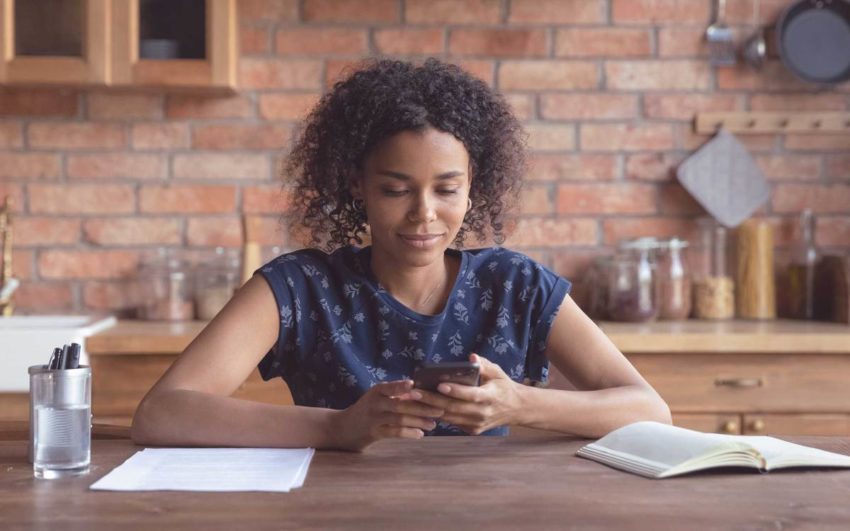There are two types of people in the world—those who treat planners like an extension of their body, and those who go about their daily lives in miserable chaos on the brink of utter disaster. Okay, maybe a teeny bit dramatic, but let’s be real.
Everyone can benefit from a planner—especially when it’s so easy to make a digital planner that goes wherever you do.
Whether you’re a schedule-every-minute, Pomodoro-lovin’ person, or you’re good with a bare-minimum to-do list, the right digital planner can transform your day-to-day.
Find out why digital planners have gotten so popular (even for people without a planning bone in their body) and learn how to make your own in five simple steps.
What Is a Digital Planner?
A digital planner is exactly what it sounds like—a way to plan your life digitally. Instead of paper pages and spiral binding, a digital planner is a multi-page PDF that you can save to your computer, phone, or tablet.
Most digital planners are designed to mimic the paper planners we know and love. They’re often organized by day or week (though monthly calendars are an option, too), with varying levels of complexity and subdivisions of time.
Here’s an example of a typical digital planner. This daily layout uses simple AM/PM time-blocking while providing space for notes and a to-do list.
The full PDF would contain as many individual planner pages as you want—often 365 if you’re going with a daily layout, fifty-two for a weekly layout, and twelve for a monthly layout. Then again, the beauty of making your own digital planner is that you don’t have to stick to conventions.
Want a digital planner that’s exactly eighteen weeks and five days long? Make it!
How Do You Use a Digital Planner?
The most versatile way to use a digital planner is with a PDF annotation app. If you’re an iOS user, the native Notes app is free (and pretty fantastic), but paid apps like Goodnotes, Evernote, Notability, Xodo, and PDF Expert are all frequently named as top contenders for both Apple and Android devices.
All of these PDF annotation apps work in the same basic way:
- Import your digital planner as a PDF.
- Add notations and track your life over time.
It really is that simple.
You can open your digital planner a million times a day, type notes (or write them with a stylus), and save your changes in the app. Unlike a paper planner, you can easily erase, undo, and move things around, which keeps your planner pristine, even as life gets messy. Most apps provide cross-platform syncing, too.
Don’t want an app? One alternative is to keep your digital planner on a single device and use a built-in PDF reader to annotate it. If you’re always at your computer anyway, this solution can be just as useful.
9 Digital Planner Layouts for Inspiration and Organization
Daily, weekly, or monthly—you’ve got your pick!
Daily Planner Layouts
This daily checklist is broken down by hours with a fun color swatch graphic for an artsy vibe.
If you’re prioritizing your mental health, this daily planner reminds you to reflect every day.
Can’t be boxed in? This daily planner page is elegant and open-ended.
Weekly Planner Layouts
It doesn’t get much simpler than this minimalist design for your weekly digital planner.
Whether you’re homeschooling your kids or need a summer schedule, this weekly planner makes it easy.
This weekly design breaks each day into four time blocks, set on a cool pop art background with halftone texturing.
Meal planning is yet another awesome use for a digital planner.
Monthly Layouts
Monthly digital planners are basically monthly calendars with a few extra bells and whistles. This one, for example, has a calendar at the top with three simple note columns.
Even simpler, this monthly planner layout gives you a single line per day.

Here’s one for the parents trying to get their kids to (finally!) clean their rooms.
5 Quick Steps to Make a Digital Planner
Whether you’re designing planner pages on your computer or a tablet, it’s easy to make your own digital planner. Standard design software like Photoshop or Illustrator will do the trick, as well as more user-friendly online planner makers like PicMonkey.
Here’s how to do it.
1. Consider the Purpose
To create the best digital planner for you, start by asking yourself these questions:
- What do you want to plan or track?
- Do you want a daily, weekly, or monthly layout?
- What do you frequently forget?
- What could you include to support your habits and goals?
- What do you need to know each day or week to tackle your life with confidence?
2. Identify Your Must-Haves
Do some cruising around Google to get an idea of the best digital planner design elements, which often include:
- Some kind of photo, pattern, or illustration
- Space to write/type/circle the date
- Time blocks
- To-do lists/checklists
- Space for free-form writing
- Quotes, mantras, or reflections
- Habit trackers
- A “move to tomorrow” section
Case in point? Here’s a daily planner that features many of these must-haves.
3. Design the First Page
Next up: How do you want to design? A digital planner template will make it insanely easy, while a blank canvas will give you total artistic freedom.
Either way, it’s a good idea to start by getting the first page designed and tweaked to perfection. This will serve as your base page, which you’ll then duplicate to fill the whole planner.
If you’re designing planner pages in PicMonkey, you can make all sorts of customizations with just a few clicks:
Basically, if you love a certain look, you can almost certainly recreate it in PicMonkey.
4. Duplicate the Page

Whether you’ve started with a template or from scratch, the next step is to duplicate the page as many times as needed to fill your digital planner.
After duplication, you can make additional customizations as needed, like changing the month or varying up a background photo.
5. Export the PDF
To make sure your digital planner works with annotation apps, download it as a PDF. Simply click Download in the upper-right, and then click Web > PDF document.
In PicMonkey, you can save up to thirty pages in the same file. If you want more than thirty pages in one digital planner, you can export multiple PDFs and then use a PDF reader to combine them into a single file.
Bonus Tip: Don’t Forget Other Planner Essentials
Before you call it a day, don’t miss out on the hottest trend in digital planning—stickers. Just like plastic stickers on a paper planner, digital stickers draw attention to key events and add joy to your planning routine.
Here’s how to make digital planner stickers in PicMonkey:
- Open a blank canvas.
- Import your own image by clicking Add image at the top, or select a cool built-in graphic from the Graphics tab on the left.
- Use the instant background remover to erase any background. (You’ll know it’s transparent when you see the gray checkerboard, like the example below.)
- With your graphic layer selected, click Shadow & outline from the Graphic Tools menu to add a cool outline for an extra-classic sticker feel.
- Export it as a PNG with a transparent background, and it’s ready for “sticking” anywhere on your digital planner.
Your Life, Your Digital Planner
Digital planners do take some getting used to if you’re a pen-and-paper-kinda person, but once you’ve built it into your routine, there’s no going back.
Start with some creative digital planner templates and make your perfectly planned life happen.
Cover image via fizkes.
Source link